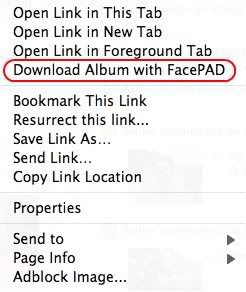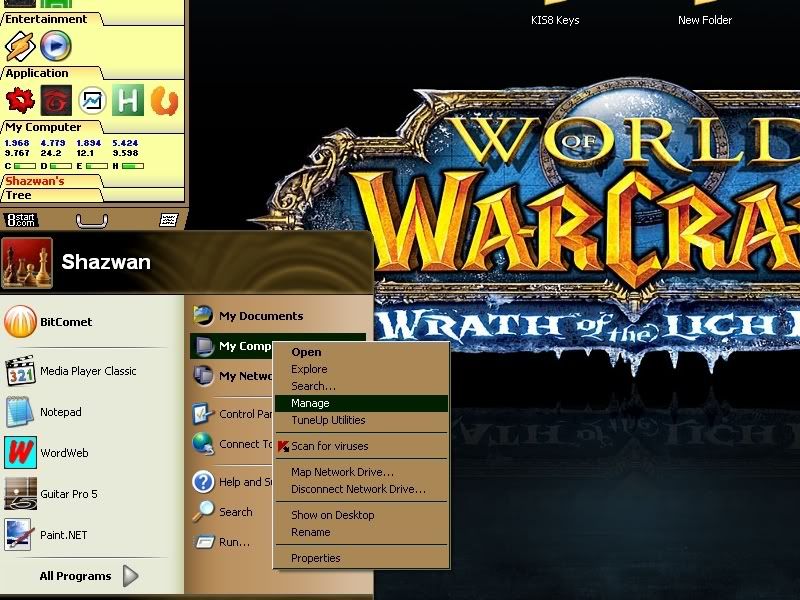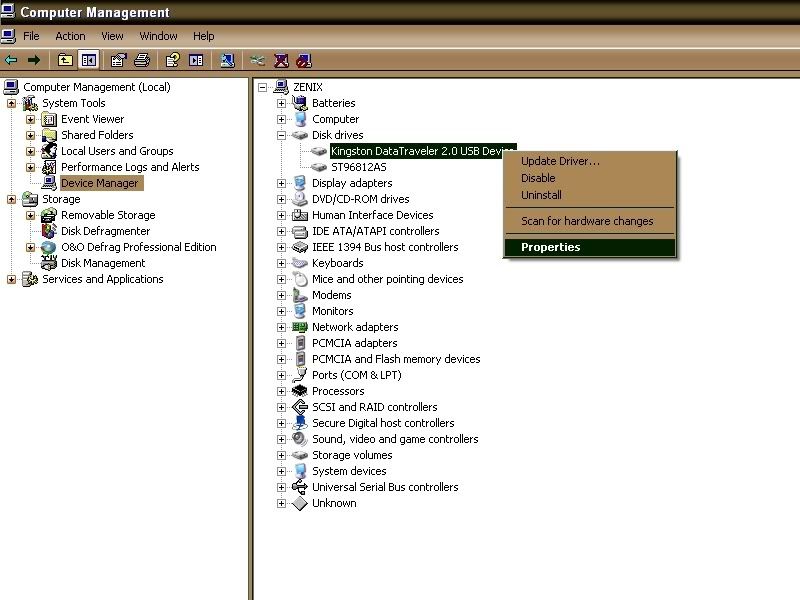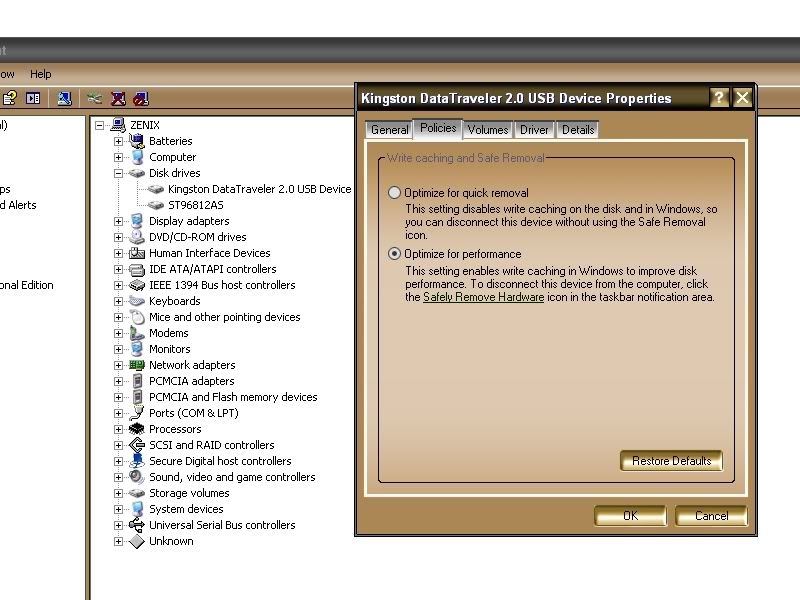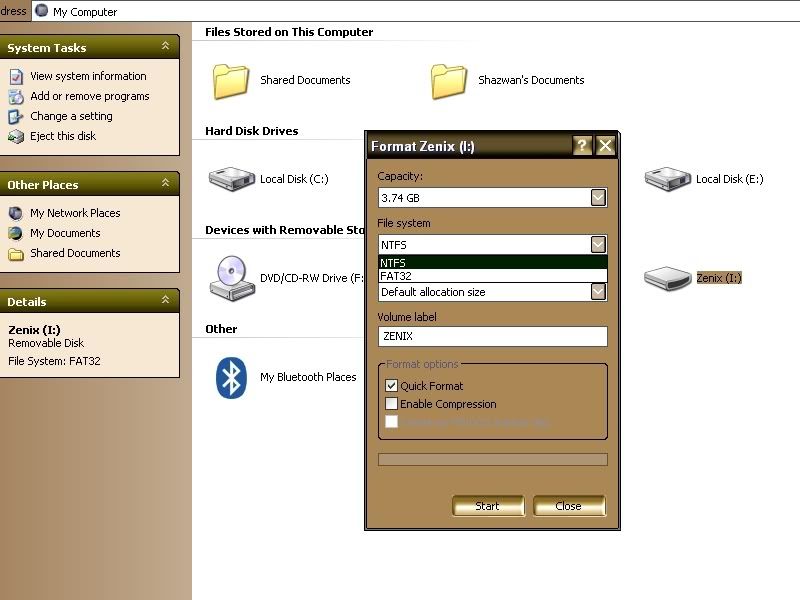If you are one of the users and have lots of friends in it, this add-on might be useful to you. It will make your day easier when you want to download your friend's photos. Just imagine how long will it take for you to download it. Yeah, it is possible to manually download individual photos from Facebook but it would surely be a time saver to download them all at once.
Facebook Photo Album Downloader is a Firefox extension that can download an entire Facebook photo album in one go. FacePAD, better known as the Facebook Photo Album Downloader will allow you to download your friends’ facebook albums en masse with the click of a button.
After installed this add-on, go to your friend's profile and right-click at his/her album. The picture below tell you the rest.
To download photos from the an album, right-click on the Facebook album and click the Download Album with FacePAD option. If you did this properly, a JavaScript pop-up will appear telling you to wait a moment while it initiates the download process. Press OK and the photos will be downloaded to Firefox’s default download directory. If their are more than one page of photos, then more than one JavaScript pop-up will appear (one for each page, where 1 page = 20 photos).
This add-on work with Firefox version 1.5 and above.