 Well, maybe some of us ever wonder wonder how to format any pendrive with NTFS file system. As with me, i also wonder about it. So, I opened my Opera browser and search for any ways to do it. And yes, i found the way!
Well, maybe some of us ever wonder wonder how to format any pendrive with NTFS file system. As with me, i also wonder about it. So, I opened my Opera browser and search for any ways to do it. And yes, i found the way! NTFS allows you encrypting your data which is a feature that is inbuilt in Windows XP and above. It also lets you to add allow and deny permissions on individual files and folders for specific Windows users, something you can’t think of using FAT file systems.
So, lets move on to how to do it. I've insert some pictures here to help you to understand it better.
Plug in your pendrive. Then, right-click at your My Computer and choose Manage
Click at Device Manager. Then select Disk Drives and select your USB pendrive.
Properties for your pendrive will be open after that. Click at Policies tab and choose Optimize for Performance. Click OK after that.
Now, go to your My Computer. Right click on your USB pendrive and try to format it. AT File System menu, drag down it and you will see the option NTFS is there!
Well done!
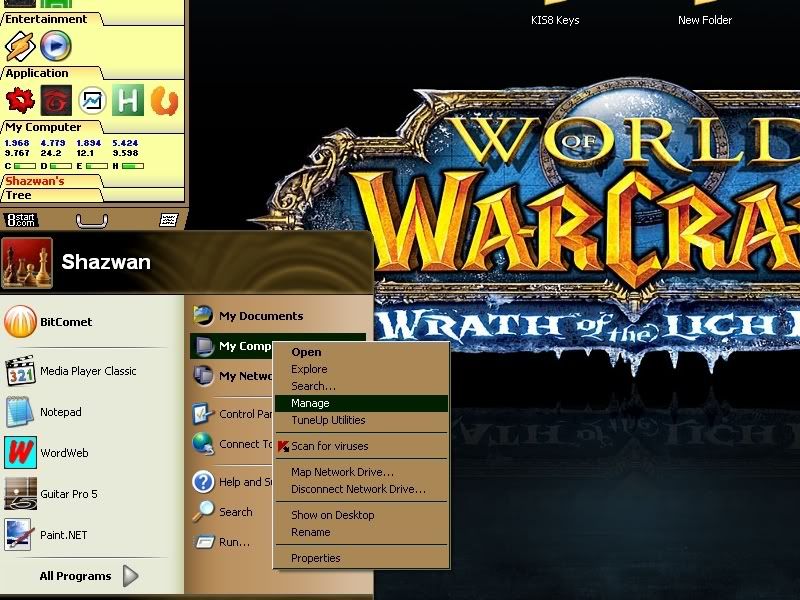
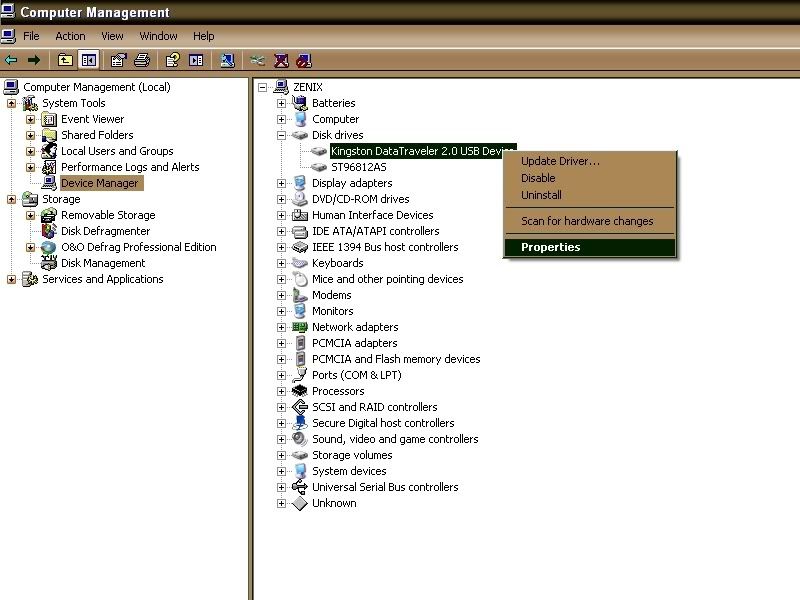
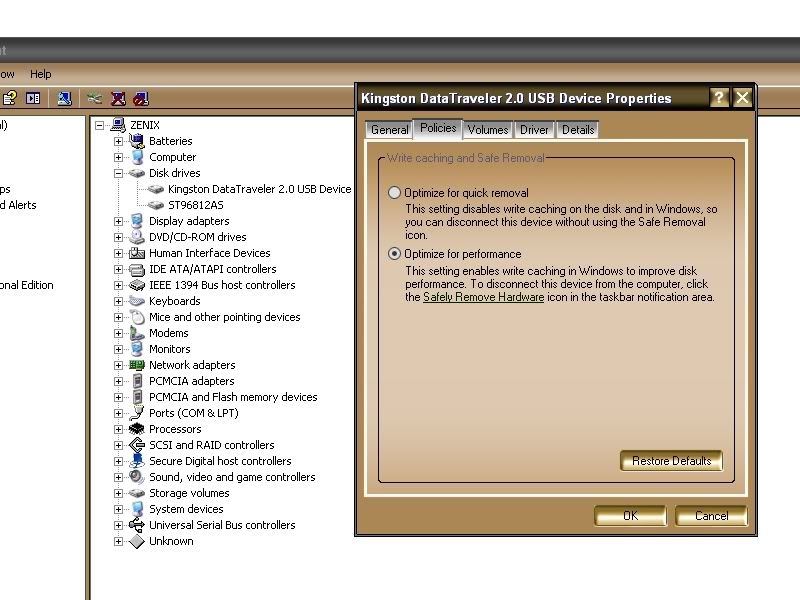
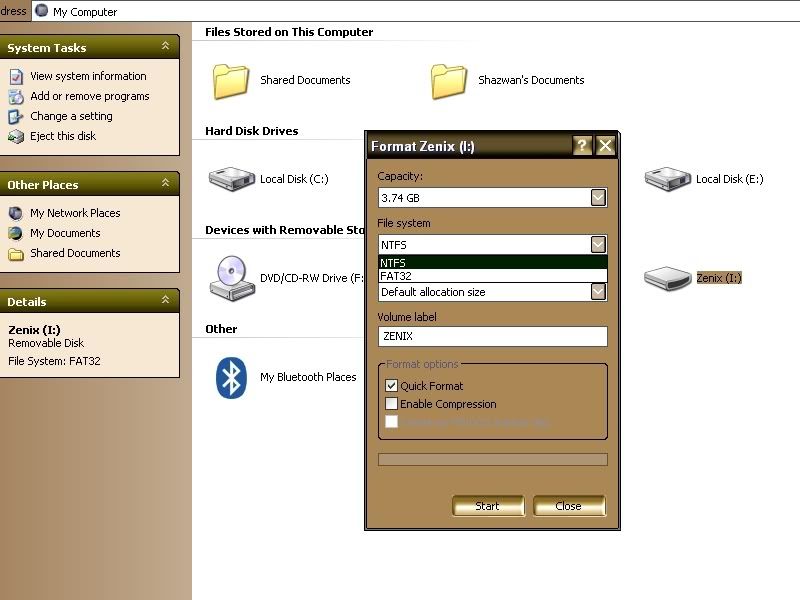
Hello Dear Friend,
ReplyDeleteIt nice to see your help. Really you have guided me to the real solution for my data drive file format system. It was really wonderful. Anyway, thanks a lot.
Vineet Goswami
bro..nk tanya cket la..leh tak..hik3
ReplyDeletecamne nk remove write protected dr pendrive..
xleh format r..wat pe pon x leh...huhu..
tlg..pls..plss..