Have any problem ejecting USB Mass Storage Device? Like this?
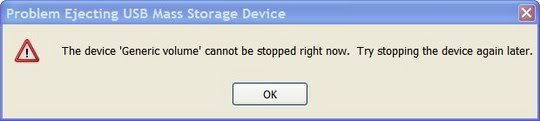
So, Unlocker is the best solution!
This utility is the solution to the following types of Windows error messages :
- Cannot delete folder: It is being used by another person or program
- Cannot delete file: Access is denied
- There has been a sharing violation.
- The source or destination file may be in use.
- The file is in use by another program or user.
- Make sure the disk is not full or write-protected and that the file is not currently in use
Download this free,small utility here and install it.
If any of the error messages appeared, simply right click at the folder or file and select Unlocker.
Example :
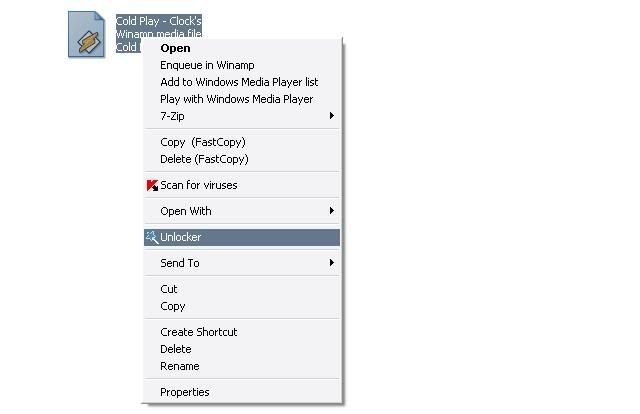
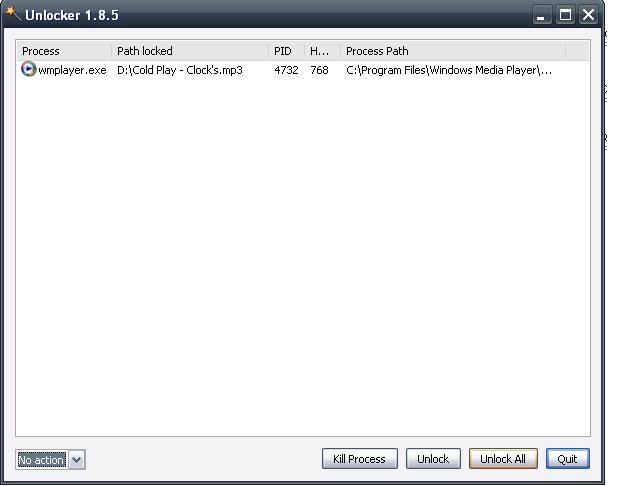
This screen will appear when you click Unlocker and will show what process using the file u want to delete. Choose"Unlock All" and you now can delete that file like normal.
Download Unlocker
No comments:
Post a Comment